Greater Tricks On Gmail Works Effectively
Gmail is nothing but Google Mail. Every google user ought to have google account in order to obtain sources from Google. Basically So many Gmail users don't know how to filter Gmail as per their convenient. Thus i am placing some essential tips and tricks on Gmail to know how to use it in proper way. So that easy to use as well as easy to handle account.
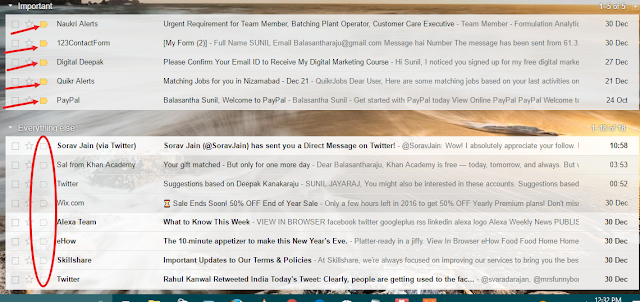
#1 Unsubscribe Unwanted Subscriptions
Some times accidentally or unknowingly we accepts subscription of some Websites and/or Blogs. From that day onward, we are on getting unnecessary or unwanted gmail to our gmail account. There is a one choice in gmail to get rid of from those subscribed accounts.
open gmail which you got from those unwanted subscribed account. There is an unsubscribe button appears next to the sender address.By clicking on it, you will become unsubscriber from that gmail. And never comes any gmail from that account again. OR search for UNSUBSCRIBE in the search bar you will get all subscribed accounts which your have in your gmail account.Then unsubscribe which account you don't want to.
#2 What If Someone Eyeing Your Gmail
If you have any suspicion on someone Eyeing your Gmail and you don't know how to know it.Here one trick that reveals about if anyone try to know your gmail account without your permission. Go to gmail Inbox, There is an anchor text "LAST ACCOUNT ACTIVITY", at completely bottom right corner. It determine when you log out your gmail account lastly. And it's below, another anchor text "DETAIL" shows full details about your gmail account history. Through the help of it, You can easily estimate that whether has anyone hacked your gmail or not.
#3 Make Gmail Inbox By Priority
Sometimes Gmail inbox was fully messed by unnecessary and unwanted gmail. To sweep out mess from your inbox, There is an option which divides inbox in Five departments as per our requirements.And also these requirements are depends up on our Necessity whether if you want to make it shorter by 3/2 departments or more.
Before to do that make sure that whether you have activated all 5 tabs or not(which are Privacy,Social,Promotion,Updates,Forums). If not, Go to gear icon (Top right corner) and click on Configure inbox And select all tabs 5 together.Afterwards Go to settings and click on settings choose inbox tab and select Priority Inbox. Then a page will appears like below image with five sections as important and Everything else. You are able to change the section as per your custom requirements. Change the settings according to your knowledge and Click on save Changes.
Make Separation
After completing of above process your inbox will display like below image. Now we have to make separate from one another. as shown in below image, if you want to bring any gmail message in important section click on where the location (Circle) was shown in below image. As i said, I have been changed my necessary gmail contacts in Important section by Clicking on where i said before.
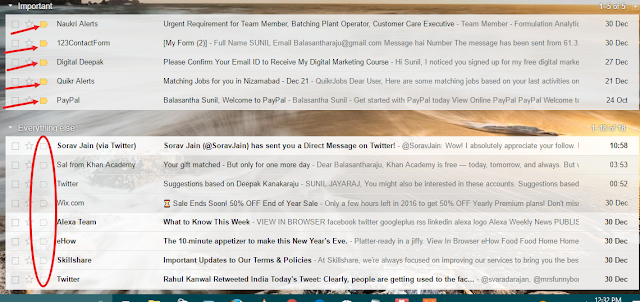
#4 Read Gmail Offline
Google extension will helps you to make Gmail offline. There is an extension in Google chrome called Gmail Offline it is convert your online messages to offline. you need to add this extension to your Google chrome.
Go to setting and Choose offline tab and click on Gmail offline.Let add this extension to your google chrome. And choose offline gmail option when you open for the first time.
Go to setting and Choose offline tab and click on Gmail offline.Let add this extension to your google chrome. And choose offline gmail option when you open for the first time.
#5 Keyboard Shortcuts
To know the shortcuts of Gmail, Go to settings (Gear icon), KEYBOARD SHORTCUTS On/Off radio button will appears their in default tab. Click on KEYBOARD SHORDCUTS ON.
Some Of Shortcut Keyboards
Some Of Shortcut Keyboards
- j for older messages
- k for newest messages
- e for Archive
- Shift + # for Trash
- / for search bar
#6 Convert Icon Buttons Into Text
Text buttons are more comfortable and easiest thing rather than Icon buttons. So to convert it, need to go settings (gear icon). And there is a option Button labels, Choose Text radio button in order to obtain Text icons. Then icons will appears like below images.




No comments:
Post a Comment